This Xls file converts digits of Rupees into words. It's very simple but effective. Hope it will help with Rupees conversion. Please give comments.
For the interest of many people, I am attaching the unprotected file. Please give your valuable suggestions. (It calculates below 99 Crores. But with some modification, it will be able to calculate more than 99 Crores...)
All minor mistakes have been removed, and the procedure to set this conversion to your Xls sheet is written in RupeeInWord(UnprotectedNew).xls. Please download and share your comments.
From India, Kolkata
For the interest of many people, I am attaching the unprotected file. Please give your valuable suggestions. (It calculates below 99 Crores. But with some modification, it will be able to calculate more than 99 Crores...)
All minor mistakes have been removed, and the procedure to set this conversion to your Xls sheet is written in RupeeInWord(UnprotectedNew).xls. Please download and share your comments.
From India, Kolkata
Dear Biplab,
It is really nice, but its utility lies only when someone is able to incorporate the real formula in the Excel sheet in their own documents. It won't provide any help to the community members if they have to write manually the amount in words in their invoices, payrolls, or reports.
SO, BETTER GIVE THE EXCEL FORMULA TO PROVIDE REAL HELP TO MEMBERS.
From India, Delhi
It is really nice, but its utility lies only when someone is able to incorporate the real formula in the Excel sheet in their own documents. It won't provide any help to the community members if they have to write manually the amount in words in their invoices, payrolls, or reports.
SO, BETTER GIVE THE EXCEL FORMULA TO PROVIDE REAL HELP TO MEMBERS.
From India, Delhi
Dear Mr. Das, Pl give the password of the file, so that the formula used can be shared. regards, K N RAO
From India, Secunderabad
From India, Secunderabad
Good effort Das! but I still prefer the Add-in that puts all formulae in the VB Script and use it wherever needed.
From India, Mumbai
From India, Mumbai
Dear Mr. Das,
It is really good for converting numbers into words. Thank you for sharing the same on the unprotected sheet. I have successfully converted my working sheet by using various other formulas and links.
Thanks and regards,
CS Keshav Lal Gupta
From India, Shimla
It is really good for converting numbers into words. Thank you for sharing the same on the unprotected sheet. I have successfully converted my working sheet by using various other formulas and links.
Thanks and regards,
CS Keshav Lal Gupta
From India, Shimla
Dear Biplab,
I find your spreadsheet very helpful. Many thanks. One more utility would be to display this in millions and thousands, as some of the people in the US and Europe are not very familiar with lakh and crore.
Thank you.
From India, Hyderabad
I find your spreadsheet very helpful. Many thanks. One more utility would be to display this in millions and thousands, as some of the people in the US and Europe are not very familiar with lakh and crore.
Thank you.
From India, Hyderabad
Dear All, Kindly note down the code and apply in excel vba then only your problem will solve. Regards, J ARUN IGNATIUS
From India, Madras
From India, Madras
Dear Members,
The RSWORDS() function converts any number to currency in the form of words. This can be quite useful if you generate your invoices using Excel and you want the amount to be displayed in words. I have attached one Excel file, namely Santosh Addin.xls. Please follow the procedure below to install the same.
How to install Add-Ins? Installing Add-Ins in Excel is very simple.
1) First, save the attached Santosh Addin.xls on your computer.
2) Open Microsoft Excel.
3) Click on Tools > Add-Ins.
4) Click on Browse and navigate to wherever you saved the Santosh Addin.xls and then click OK.
5) You have installed the Add-In.
How to use it? You can use Add-Ins by directly entering the functions into a cell like =RSWORDS(XX) where XX is the reference of the cell you want to convert. I hope it will be useful.
Regards,
Santosh
From India, Mumbai
The RSWORDS() function converts any number to currency in the form of words. This can be quite useful if you generate your invoices using Excel and you want the amount to be displayed in words. I have attached one Excel file, namely Santosh Addin.xls. Please follow the procedure below to install the same.
How to install Add-Ins? Installing Add-Ins in Excel is very simple.
1) First, save the attached Santosh Addin.xls on your computer.
2) Open Microsoft Excel.
3) Click on Tools > Add-Ins.
4) Click on Browse and navigate to wherever you saved the Santosh Addin.xls and then click OK.
5) You have installed the Add-In.
How to use it? You can use Add-Ins by directly entering the functions into a cell like =RSWORDS(XX) where XX is the reference of the cell you want to convert. I hope it will be useful.
Regards,
Santosh
From India, Mumbai
Thanks to all the viewers/users. It's my satisfaction and also provides me with more courage. One of my friends phoned me, saying that 21 gives only "Hundred." It's a mistake when I typed data in Sheet1 Cell No. B21. Please check and type "Twenty One" in place of "Hundred." Some friends want to add "Only," and some friends want the procedure to add this conversion into their files. I am sharing this file again after necessary corrections with the procedure. Please give your valuable comments.
From India, Kolkata
From India, Kolkata
Looking for something specific? - Join & Be Part Of Our Community and get connected with the right people who can help. Our AI-powered platform provides real-time fact-checking, peer-reviewed insights, and a vast historical knowledge base to support your search.


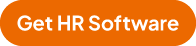
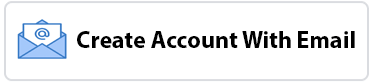

 10
10