Dear SAP Experts,
Please find below the configuration steps for ESS. I hope it will be helpful to you.
DEFINE HEADERS:
SAP IMG => PERSONNEL MANAGEMENT => EMPLOYEE SELF SERVICE => GENERAL SETTINGS => HOME PAGE FOR SELF-SERVICE => HEADERS AND AREA GROUP PAGES => DEFINE HEADERS
DEFINE AREA GROUP PAGES:
SAP IMG => PERSONNEL MANAGEMENT => EMPLOYEE SELF SERVICE => GENERAL SETTINGS => HOME PAGE FOR SELF-SERVICE => HEADERS AND AREA GROUP PAGES => DEFINE AREA GROUP PAGES
DEFINE AREAS:
SAP IMG => PERSONNEL MANAGEMENT => EMPLOYEE SELF SERVICE => GENERAL SETTINGS => HOME PAGE FOR SELF-SERVICE => AREAS => DEFINE AREAS
DEFINE SERVICES:
SAP IMG => PERSONNEL MANAGEMENT => EMPLOYEE SELF SERVICE => GENERAL SETTINGS => HOME PAGE FOR SELF-SERVICE => SERVICES => DEFINE SERVICES
From India, Indore
Please find below the configuration steps for ESS. I hope it will be helpful to you.
DEFINE HEADERS:
SAP IMG => PERSONNEL MANAGEMENT => EMPLOYEE SELF SERVICE => GENERAL SETTINGS => HOME PAGE FOR SELF-SERVICE => HEADERS AND AREA GROUP PAGES => DEFINE HEADERS
DEFINE AREA GROUP PAGES:
SAP IMG => PERSONNEL MANAGEMENT => EMPLOYEE SELF SERVICE => GENERAL SETTINGS => HOME PAGE FOR SELF-SERVICE => HEADERS AND AREA GROUP PAGES => DEFINE AREA GROUP PAGES
DEFINE AREAS:
SAP IMG => PERSONNEL MANAGEMENT => EMPLOYEE SELF SERVICE => GENERAL SETTINGS => HOME PAGE FOR SELF-SERVICE => AREAS => DEFINE AREAS
DEFINE SERVICES:
SAP IMG => PERSONNEL MANAGEMENT => EMPLOYEE SELF SERVICE => GENERAL SETTINGS => HOME PAGE FOR SELF-SERVICE => SERVICES => DEFINE SERVICES
From India, Indore
Dear SAP Experts,
Please find below the configuration steps for ESS. I hope it will be helpful to you.
DEFINE HEADERS: SAP IMG => PERSONNEL MANAGEMENT => EMPLOYEE SELF SERVICE => GENERAL SETTINGS => HOME PAGE FOR SELF-SERVICE => HEADERS AND AREA GROUP PAGES => DEFINE HEADERS
DEFINE AREA GROUP PAGES: SAP IMG => PERSONNEL MANAGEMENT => EMPLOYEE SELF SERVICE => GENERAL SETTINGS => HOME PAGE FOR SELF-SERVICE => HEADERS AND AREA GROUP PAGES => DEFINE AREA GROUP PAGES
DEFINE AREAS: SAP IMG => PERSONNEL MANAGEMENT => EMPLOYEE SELF SERVICE => GENERAL SETTINGS => HOME PAGE FOR SELF-SERVICE => AREAS => DEFINE AREAS
DEFINE SERVICES: SAP IMG => PERSONNEL MANAGEMENT => EMPLOYEE SELF SERVICE => GENERAL SETTINGS => HOME PAGE FOR SELF-SERVICE => SERVICES => DEFINE SERVICES
Thank you.
From India, Indore
Please find below the configuration steps for ESS. I hope it will be helpful to you.
DEFINE HEADERS: SAP IMG => PERSONNEL MANAGEMENT => EMPLOYEE SELF SERVICE => GENERAL SETTINGS => HOME PAGE FOR SELF-SERVICE => HEADERS AND AREA GROUP PAGES => DEFINE HEADERS
DEFINE AREA GROUP PAGES: SAP IMG => PERSONNEL MANAGEMENT => EMPLOYEE SELF SERVICE => GENERAL SETTINGS => HOME PAGE FOR SELF-SERVICE => HEADERS AND AREA GROUP PAGES => DEFINE AREA GROUP PAGES
DEFINE AREAS: SAP IMG => PERSONNEL MANAGEMENT => EMPLOYEE SELF SERVICE => GENERAL SETTINGS => HOME PAGE FOR SELF-SERVICE => AREAS => DEFINE AREAS
DEFINE SERVICES: SAP IMG => PERSONNEL MANAGEMENT => EMPLOYEE SELF SERVICE => GENERAL SETTINGS => HOME PAGE FOR SELF-SERVICE => SERVICES => DEFINE SERVICES
Thank you.
From India, Indore
INFOTYPE VIEW INDICATOR: Service Specific Settings: Maintain feature SAP EASY ACCESS => PE03 => IVWID Define Roles - Subtypes and Application Data are defined here. SAP Customizing Implementation Guide (IMG) -> Personnel Management > Employee Self-Service -> General Settings -> Service-Specific Settings -> Own Data -> Define Active Subtypes and Application case DEFINE ACTIVE SUBTYPES AND APPLICATION CASE SAP IMG => PERSONNEL MANAGEMENT => EMPLOYEE SELF SERVICE => GENERAL SETTINGS => SERVICE SPECIFIC SETTINGS => OWN DATA => DEFINE ACTIVE SUBTYPES AND APPLICATION CASE CREATE RULE GROUP (Configuration steps for Time Management) SAP IMG => PERSONNEL MANAGEMENT => EMPLOYEE SELF SERVICE => GENERAL SETTINGS => SERVICE SPECIFIC SETTINGS => WORKING TIME => LEAVE REQUEST => PROCESSING PROCESSES => CREATE RULE GROUPS In Leave request create Rule group - V_HRWEB_RULE_GRP
---
The corrected text with proper formatting:
INFOTYPE VIEW INDICATOR: Service Specific Settings: Maintain feature
SAP EASY ACCESS => PE03 => IVWID
Define Roles - Subtypes and Application Data are defined here. SAP Customizing Implementation Guide (IMG) -> Personnel Management > Employee Self-Service -> General Settings -> Service-Specific Settings -> Own Data -> Define Active Subtypes and Application case
DEFINE ACTIVE SUBTYPES AND APPLICATION CASE
SAP IMG => PERSONNEL MANAGEMENT => EMPLOYEE SELF SERVICE => GENERAL SETTINGS => SERVICE SPECIFIC SETTINGS => OWN DATA => DEFINE ACTIVE SUBTYPES AND APPLICATION CASE
CREATE RULE GROUP (Configuration steps for Time Management)
SAP IMG => PERSONNEL MANAGEMENT => EMPLOYEE SELF SERVICE => GENERAL SETTINGS => SERVICE SPECIFIC SETTINGS => WORKING TIME => LEAVE REQUEST => PROCESSING PROCESSES => CREATE RULE GROUPS
In Leave request create Rule group - V_HRWEB_RULE_GRP
From India, Indore
---
The corrected text with proper formatting:
INFOTYPE VIEW INDICATOR: Service Specific Settings: Maintain feature
SAP EASY ACCESS => PE03 => IVWID
Define Roles - Subtypes and Application Data are defined here. SAP Customizing Implementation Guide (IMG) -> Personnel Management > Employee Self-Service -> General Settings -> Service-Specific Settings -> Own Data -> Define Active Subtypes and Application case
DEFINE ACTIVE SUBTYPES AND APPLICATION CASE
SAP IMG => PERSONNEL MANAGEMENT => EMPLOYEE SELF SERVICE => GENERAL SETTINGS => SERVICE SPECIFIC SETTINGS => OWN DATA => DEFINE ACTIVE SUBTYPES AND APPLICATION CASE
CREATE RULE GROUP (Configuration steps for Time Management)
SAP IMG => PERSONNEL MANAGEMENT => EMPLOYEE SELF SERVICE => GENERAL SETTINGS => SERVICE SPECIFIC SETTINGS => WORKING TIME => LEAVE REQUEST => PROCESSING PROCESSES => CREATE RULE GROUPS
In Leave request create Rule group - V_HRWEB_RULE_GRP
From India, Indore
ADJUST WEBMO FEATURE
SAP IMG => PERSONNEL MANAGEMENT => EMPLOYEE SELF SERVICE => GENERAL SETTINGS => SERVICE SPECIFIC SETTINGS => WORKING TIME => LEAVE REQUEST => PROCESSING PROCESSES=> CREATE RULE GROUPS
"Feature is used in Customizing for the Web application to store different regulations for employee groups. We can store regulations to display Data"
Assign workflow template to each Leave type - where WF ID for new request WF ID for cancellation request and WF ID for Change request are given here. SAP Customizing Implementation Guide (IMG) -> Personnel ManagementàEmployee Self-Service -> Service- Specific Settings -> Working Time -> Leave Request -> Processing Processes -> Specify Processing Processes for types of Leave -> Define Absences/Processing process
Specify how leave is displayed and default values:SAP Customizing Implementation Guide (IMG) -> Personnel Management -> Employee Self-Service -> Service- Specific Settings -> Working Time -> Leave Request -> Lay out of web application -> Specify how Leave is displayed and default values
DEFINE PROCESSING TO EACH RULE GROUP
SAP IMG => PERSONNEL MANAGEMENT => EMPLOYEE SELF SERVICE => GENERAL SETTINGS => SERVICE SPECIFIC SETTINGS => WORKING TIME => LEAVE REQUEST=> PROCESSING PROCESSES => DEFINE PROCESSING PROCESS FOR EACH RULE GROUP
PROCESSESS FOR TYPES OF LEAVES
SAP IMG => PERSONNEL MANAGEMENT => EMPLOYEE SELF SERVICE => GENERAL SETTINGS = > SERVICE SPECIFIC SETTINGS => WORKING TIME LEAVE REQUEST => PROCESSING PROCESSES => SPECIFY PROCESSING => PROCESSES FOR TYPES OF LEAVES
From India, Indore
SAP IMG => PERSONNEL MANAGEMENT => EMPLOYEE SELF SERVICE => GENERAL SETTINGS => SERVICE SPECIFIC SETTINGS => WORKING TIME => LEAVE REQUEST => PROCESSING PROCESSES=> CREATE RULE GROUPS
"Feature is used in Customizing for the Web application to store different regulations for employee groups. We can store regulations to display Data"
Assign workflow template to each Leave type - where WF ID for new request WF ID for cancellation request and WF ID for Change request are given here. SAP Customizing Implementation Guide (IMG) -> Personnel ManagementàEmployee Self-Service -> Service- Specific Settings -> Working Time -> Leave Request -> Processing Processes -> Specify Processing Processes for types of Leave -> Define Absences/Processing process
Specify how leave is displayed and default values:SAP Customizing Implementation Guide (IMG) -> Personnel Management -> Employee Self-Service -> Service- Specific Settings -> Working Time -> Leave Request -> Lay out of web application -> Specify how Leave is displayed and default values
DEFINE PROCESSING TO EACH RULE GROUP
SAP IMG => PERSONNEL MANAGEMENT => EMPLOYEE SELF SERVICE => GENERAL SETTINGS => SERVICE SPECIFIC SETTINGS => WORKING TIME => LEAVE REQUEST=> PROCESSING PROCESSES => DEFINE PROCESSING PROCESS FOR EACH RULE GROUP
PROCESSESS FOR TYPES OF LEAVES
SAP IMG => PERSONNEL MANAGEMENT => EMPLOYEE SELF SERVICE => GENERAL SETTINGS = > SERVICE SPECIFIC SETTINGS => WORKING TIME LEAVE REQUEST => PROCESSING PROCESSES => SPECIFY PROCESSING => PROCESSES FOR TYPES OF LEAVES
From India, Indore
Quota Overview / Time Accounts
Create Rule Group
SAP IMG => Personnel Management => Employee Self-Service => General Settings => Service Specific Settings => Working Time Accounts => Create Rule Group
Maintain Webmo Feature
SAP IMG => Personnel Management => Employee Self-Service => General Settings => Service Specific Settings => Working Time Accounts => Create Rule Group
Specify Display of Absence Quotas
SAP IMG => Personnel Management => Employee Self-Service => General Settings => Service Specific Settings => Working Time Accounts => Specify Display of Absence Quotas
Specify the Calculation of Remaining Leaves
SAP IMG => Personnel Management => Employee Self-Service => General Settings => Service Specific Settings => Working Time Accounts => Specify Calculation of Remaining Leave
From India, Indore
Create Rule Group
SAP IMG => Personnel Management => Employee Self-Service => General Settings => Service Specific Settings => Working Time Accounts => Create Rule Group
Maintain Webmo Feature
SAP IMG => Personnel Management => Employee Self-Service => General Settings => Service Specific Settings => Working Time Accounts => Create Rule Group
Specify Display of Absence Quotas
SAP IMG => Personnel Management => Employee Self-Service => General Settings => Service Specific Settings => Working Time Accounts => Specify Display of Absence Quotas
Specify the Calculation of Remaining Leaves
SAP IMG => Personnel Management => Employee Self-Service => General Settings => Service Specific Settings => Working Time Accounts => Specify Calculation of Remaining Leave
From India, Indore
DETERMINE LAST DAY OF THE WEEK
Maintain LDAWY feature (To maintain the Last day of the working day)
SAP EASY ACCESS => PE03 => LDAYW
SETUP DATA ENTRY PROFILES
SAP IMG => PERSONNEL MANAGEMENT => EMPLOYEE SELF-SERVICE => GENERAL SETTINGS => SERVICE-SPECIFIC SETTINGS => WORKING TIME => RECORD WORKING TIME => SETUP DATA ENTRY PROFILES
Display a view of CATS entry profile: SAP Customizing Implementation Guide (IMG) -> Personnel Management -> Employee Self-Service -> Service-Specific Settings -> Working Time -> Record Working Time -> Define Field Selection and select Data entry selection
SELECT ALLOWED ABSENCE TYPES
(Here we define the absence types that employees are allowed to enter in CATS Regular. To do this, deactivate all absence types that are only to be processed by the clerk in the SAP system.)
SAP IMG => PERSONNEL MANAGEMENT => EMPLOYEE SELF-SERVICE => GENERAL SETTINGS => SERVICE-SPECIFIC SETTINGS => WORKING TIME => RECORD WORKING TIME => SELECT ALLOWED ABSENCE TYPES
TIME STATEMENT
SAP IMG => PERSONNEL MANAGEMENT => EMPLOYEE SELF-SERVICE => GENERAL SETTINGS => SERVICE-SPECIFIC SETTINGS => WORKING TIME => TIME STATEMENT => ENTER NAME OF HR FORM FOR THE => TIME STATEMENT
From India, Indore
Maintain LDAWY feature (To maintain the Last day of the working day)
SAP EASY ACCESS => PE03 => LDAYW
SETUP DATA ENTRY PROFILES
SAP IMG => PERSONNEL MANAGEMENT => EMPLOYEE SELF-SERVICE => GENERAL SETTINGS => SERVICE-SPECIFIC SETTINGS => WORKING TIME => RECORD WORKING TIME => SETUP DATA ENTRY PROFILES
Display a view of CATS entry profile: SAP Customizing Implementation Guide (IMG) -> Personnel Management -> Employee Self-Service -> Service-Specific Settings -> Working Time -> Record Working Time -> Define Field Selection and select Data entry selection
SELECT ALLOWED ABSENCE TYPES
(Here we define the absence types that employees are allowed to enter in CATS Regular. To do this, deactivate all absence types that are only to be processed by the clerk in the SAP system.)
SAP IMG => PERSONNEL MANAGEMENT => EMPLOYEE SELF-SERVICE => GENERAL SETTINGS => SERVICE-SPECIFIC SETTINGS => WORKING TIME => RECORD WORKING TIME => SELECT ALLOWED ABSENCE TYPES
TIME STATEMENT
SAP IMG => PERSONNEL MANAGEMENT => EMPLOYEE SELF-SERVICE => GENERAL SETTINGS => SERVICE-SPECIFIC SETTINGS => WORKING TIME => TIME STATEMENT => ENTER NAME OF HR FORM FOR THE => TIME STATEMENT
From India, Indore
Team Calendar
Specify Absences to be Displayed
SAP IMG => Personnel Management => Employee Self-Service => General Settings => Service Specific => Settings => Working Time => Team Calendar => Specify Absences to be Displayed
Assign processing processes to each leave type: SAP Customizing Implementation Guide (IMG) -> Personnel Management -> Employee Self-Service -> Service-Specific Settings -> Working Time -> Team Calendar -> Specify Absences to be Displayed → Define Absences/Processing Process
Specify Colour Display for Each Absence
SAP IMG => Personnel Management => Employee Self-Service => General Settings => Service Specific => Settings => Working Time => Team Calendar => Specify Absences to be Displayed
Select Employees for the Team Calendar
SAP IMG => Personnel Management => Employee Self-Service => General Settings => Service Specific => Settings => Working Time => Team Calendar => Select Employees
Define Layout of Team Calendar
SAP IMG => Personnel Management => Employee Self-Service => General Settings => Service Specific => Settings => Working Time => Team Calendar => Define Layout of Team Calendar
Creating User IDs for ESS: Through TCODE SU01, define the username. Assign users through Communication Infotype (0105)
From India, Indore
Specify Absences to be Displayed
SAP IMG => Personnel Management => Employee Self-Service => General Settings => Service Specific => Settings => Working Time => Team Calendar => Specify Absences to be Displayed
Assign processing processes to each leave type: SAP Customizing Implementation Guide (IMG) -> Personnel Management -> Employee Self-Service -> Service-Specific Settings -> Working Time -> Team Calendar -> Specify Absences to be Displayed → Define Absences/Processing Process
Specify Colour Display for Each Absence
SAP IMG => Personnel Management => Employee Self-Service => General Settings => Service Specific => Settings => Working Time => Team Calendar => Specify Absences to be Displayed
Select Employees for the Team Calendar
SAP IMG => Personnel Management => Employee Self-Service => General Settings => Service Specific => Settings => Working Time => Team Calendar => Select Employees
Define Layout of Team Calendar
SAP IMG => Personnel Management => Employee Self-Service => General Settings => Service Specific => Settings => Working Time => Team Calendar => Define Layout of Team Calendar
Creating User IDs for ESS: Through TCODE SU01, define the username. Assign users through Communication Infotype (0105)
From India, Indore
Looking for something specific? - Join & Be Part Of Our Community and get connected with the right people who can help. Our AI-powered platform provides real-time fact-checking, peer-reviewed insights, and a vast historical knowledge base to support your search.


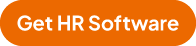
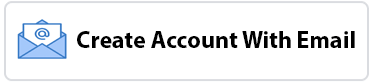

 184
184