Do you have any important and confidential folders and files that you don’t want others on your system to be able to see, modify or access? Are you willing to keep your financial documents away from prying eyes? There are many ways to secure your personal and confidential folders and files, but using encryption software like Bsecsoft Data Locker would definitely be the most secure and most reliable method. This kind of file encryption software is a special technology that is being used to protect your important and personal data in such a way that no one can sneak into your files and folders without your permission or in other words without your password.
Bsecsoft Data Locker is an easy-to-use and professional password protector and encryption software to help you to hide, encrypt and password protect your data which may include files, folders, pictures, audios, videos, etc. It can safely hide and encrypt any folders and files on your computer away from being seen, read or modified so that nobody can find and open your hidden and encrypted data from your computer. Furthermore, you can add password protection to unlimited files and folders in few clicks and these files and folders can only be accessed after entering a secret password known only to you. When you cannot afford to let your confidential data fall into the wrong hands, this is the software just you need.
Now, these steps below will show you how to easily hide, encrypt and password protect your folders and files with Bsecsoft Data Locker.
Step1.Download and Install
Free download and install Bsecsoft Data Locker from Bsecsoft Official Website.
Step2.Startup and Set Password
Run Bsecsoft Data Locker and enter the password and information to create a new user count. Then click “Browser” button select another folder to backup your account information in case you reinstall Bsecsoft Data Locker, so you can logon with old account. Finally, enter the password you’ve just created and click “OK” button to start Bsecsoft Data Locker.
Step3. File Lock & Unlock
You can easily drag and drop the files you want to protect or click “Add File” button to add the files into the program and these files will be moved to the secure folder “Default Locker” to be hided. When you want to unlock these files, you can just move these files from “Default Locker”.
Step4. Folder Lock & Unlock
1.You can easily drag and drop the folders you want to protect or click “Add Folder” button to add the folders into the program, and then the folder listed in the main interface of the program will be locked to hide by default and be secure.
2.Now, click “Folder Settings” button to apply settings:
There are 3 encryption method provided to encrypt files in the secure folder: “Not encrypt”, “Encrypt all files”, “Encrypt files of selected type”. Select one of the methods as you need.
When you select “Encrypt files of selected type” mode, you should click “Set file types” button to enter the file types you want to protect. You need click “Add” button after entering one file type like “doc”. Finally, click “OK” button if you finish your adding file types process.
Finally, you could come to “Visibility” if you want the secure folder to be visible or hidden after it has been locked.
3.You can also directly delete the folder by “Delete” button from Bsecsoft Data Locker. Then the folder will be unlock and become the normal windows folder.
Step5.Advanced Settings
Click“Settings”button to access advanced settings.
1.Modify Password: you can change the password on condition that remembering the old password.
2.Self Protection: this function can prevent Bsecsoft files from being removed by other people before logging on.
3.Stealth Mode: press keyboard to set hotkey to hide all components of Bsecsoft Data Locker. Nobody knows this program is protecting your data. You must use the hotkey to launch the Bsecsoft Data Locker.
Related Tips
1.Please bear in mind that the password you’ve created because there's no way to recover your information without the correct password and you need it to open and use the program.
2.You can set and confirm the new password after selecting “Modify Password” by clicking “Settings” button and entering you current password.
3.You can explore your added files and folders after unlock the folder by clicking “Unlock/Lock” button. But if you really need security for your files and want to hide them in such a way that they remain hidden and cannot be accessed, viewed or searched for, you need to lock the folder.
4.Make sure the“Self Protection”option is not checked before you want to uninstall Bsecsoft Data Locker.
5.You can go to Bsecsoft official website to get more details and supports about Bsecsoft Data Locker and learn how to use it smoothly.
There are also many different approaches to secure your data. But it is obviously the best way to hide, encrypt and password protect your folders and files with this reliable encryption software - Bsecsoft Data Locker. In addition, all the useful features of Bsecsoft Data Locker make it icing on the cake. Whether you are concerned with privacy, data theft, data loss, or data leaks, this encrypt software is worth to get. On the contrary, using sub-standard encryption software is the waste of time and a risk for your confidentiality. You must protect your data with reliable and professional encrypt software. So, why not try Bsecsoft Data Locker now?
From China, Beijing
Bsecsoft Data Locker is an easy-to-use and professional password protector and encryption software to help you to hide, encrypt and password protect your data which may include files, folders, pictures, audios, videos, etc. It can safely hide and encrypt any folders and files on your computer away from being seen, read or modified so that nobody can find and open your hidden and encrypted data from your computer. Furthermore, you can add password protection to unlimited files and folders in few clicks and these files and folders can only be accessed after entering a secret password known only to you. When you cannot afford to let your confidential data fall into the wrong hands, this is the software just you need.
Now, these steps below will show you how to easily hide, encrypt and password protect your folders and files with Bsecsoft Data Locker.
Step1.Download and Install
Free download and install Bsecsoft Data Locker from Bsecsoft Official Website.
Step2.Startup and Set Password
Run Bsecsoft Data Locker and enter the password and information to create a new user count. Then click “Browser” button select another folder to backup your account information in case you reinstall Bsecsoft Data Locker, so you can logon with old account. Finally, enter the password you’ve just created and click “OK” button to start Bsecsoft Data Locker.
Step3. File Lock & Unlock
You can easily drag and drop the files you want to protect or click “Add File” button to add the files into the program and these files will be moved to the secure folder “Default Locker” to be hided. When you want to unlock these files, you can just move these files from “Default Locker”.
Step4. Folder Lock & Unlock
1.You can easily drag and drop the folders you want to protect or click “Add Folder” button to add the folders into the program, and then the folder listed in the main interface of the program will be locked to hide by default and be secure.
2.Now, click “Folder Settings” button to apply settings:
There are 3 encryption method provided to encrypt files in the secure folder: “Not encrypt”, “Encrypt all files”, “Encrypt files of selected type”. Select one of the methods as you need.
When you select “Encrypt files of selected type” mode, you should click “Set file types” button to enter the file types you want to protect. You need click “Add” button after entering one file type like “doc”. Finally, click “OK” button if you finish your adding file types process.
Finally, you could come to “Visibility” if you want the secure folder to be visible or hidden after it has been locked.
3.You can also directly delete the folder by “Delete” button from Bsecsoft Data Locker. Then the folder will be unlock and become the normal windows folder.
Step5.Advanced Settings
Click“Settings”button to access advanced settings.
1.Modify Password: you can change the password on condition that remembering the old password.
2.Self Protection: this function can prevent Bsecsoft files from being removed by other people before logging on.
3.Stealth Mode: press keyboard to set hotkey to hide all components of Bsecsoft Data Locker. Nobody knows this program is protecting your data. You must use the hotkey to launch the Bsecsoft Data Locker.
Related Tips
1.Please bear in mind that the password you’ve created because there's no way to recover your information without the correct password and you need it to open and use the program.
2.You can set and confirm the new password after selecting “Modify Password” by clicking “Settings” button and entering you current password.
3.You can explore your added files and folders after unlock the folder by clicking “Unlock/Lock” button. But if you really need security for your files and want to hide them in such a way that they remain hidden and cannot be accessed, viewed or searched for, you need to lock the folder.
4.Make sure the“Self Protection”option is not checked before you want to uninstall Bsecsoft Data Locker.
5.You can go to Bsecsoft official website to get more details and supports about Bsecsoft Data Locker and learn how to use it smoothly.
There are also many different approaches to secure your data. But it is obviously the best way to hide, encrypt and password protect your folders and files with this reliable encryption software - Bsecsoft Data Locker. In addition, all the useful features of Bsecsoft Data Locker make it icing on the cake. Whether you are concerned with privacy, data theft, data loss, or data leaks, this encrypt software is worth to get. On the contrary, using sub-standard encryption software is the waste of time and a risk for your confidentiality. You must protect your data with reliable and professional encrypt software. So, why not try Bsecsoft Data Locker now?
From China, Beijing
Community Support and Knowledge-base on business, career and organisational prospects and issues - Register and Log In to CiteHR and post your query, download formats and be part of a fostered community of professionals.


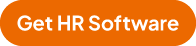
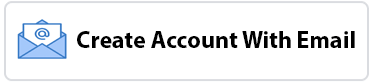

 91
91